Process Tasks in Bulk
The Task Grid View and Task Details dialog box allow you to update multiple task states by selecting the tasks, then applying one action to all the selected tasks. For example, rather than selecting each task that needs approval and changing the task state to Approve one-by-one, you can select all the tasks and approve them all in one mass action.
Processing tasks in bulk is an efficient time saver when you need to perform the same action on many tasks. You can approve, unapprove, prepare, reject, or recall multiple tasks by selecting them and performing a mass task status action on all the selected tasks at once.
All buttons display regardless of your role or the tasks' current states. Once you apply the action, each selected task is validated against your rights and the task's current state. If you do not have access to that action or the action does not apply to the tasks' current state, the selected tasks do not update.
See:
-
Task Status Actions for a description of each task state by role.
-
Task Manager State Diagram for an overview of the task status workflow.
When you select multiple tasks, the Task Detail pane changes to a grid listing all the selected tasks. Task state icons display at the top to let you update all the selected tasks' states.
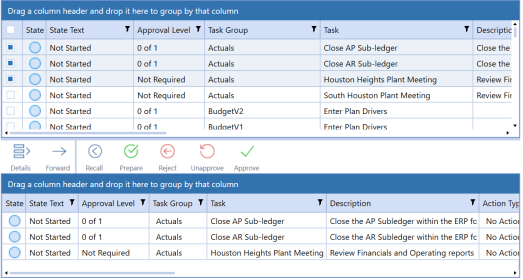
See Task Status Actions for a description of each task status by role.
To update multiple tasks at once:
-
Select all of the tasks to process. You can select multiple tasks by:
-
Click the first task in a consecutive range, hold SHIFT, and click the last task in the range.
-
Hold CTRL and select multiple, non-consecutive tasks.
-
Click the check box in the leftmost column header. This selects all tasks in the list.
-
-
Click the applicable icon in the Task State menu bar to update the tasks. Only the actions that can be taken on the selected tasks are made during processing.
When bulk processing, Task Manager considers the task dependencies, task type, the current task state, and your role with the task to determine which selected tasks can be updated. Mass actions cannot be applied to the following task types:
-
Open Workflow
-
Dependent Group
-
Data Management
-
Any custom task that has any character in the Auto-Status function field
When the selected tasks are updated, a message displays showing the number of tasks that were changed to the new state and the number of selected tasks that were not actionable and did not update.
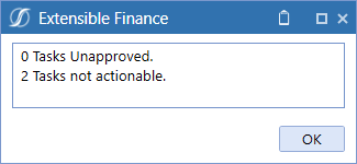
When you click OK and apply the bulk changes, the top grid does not refresh. This is so you do not lose their selected tasks in the list. However, the bottom grid of selected tasks does reflect the state change. Click the Refresh button to update states in the top grid.


